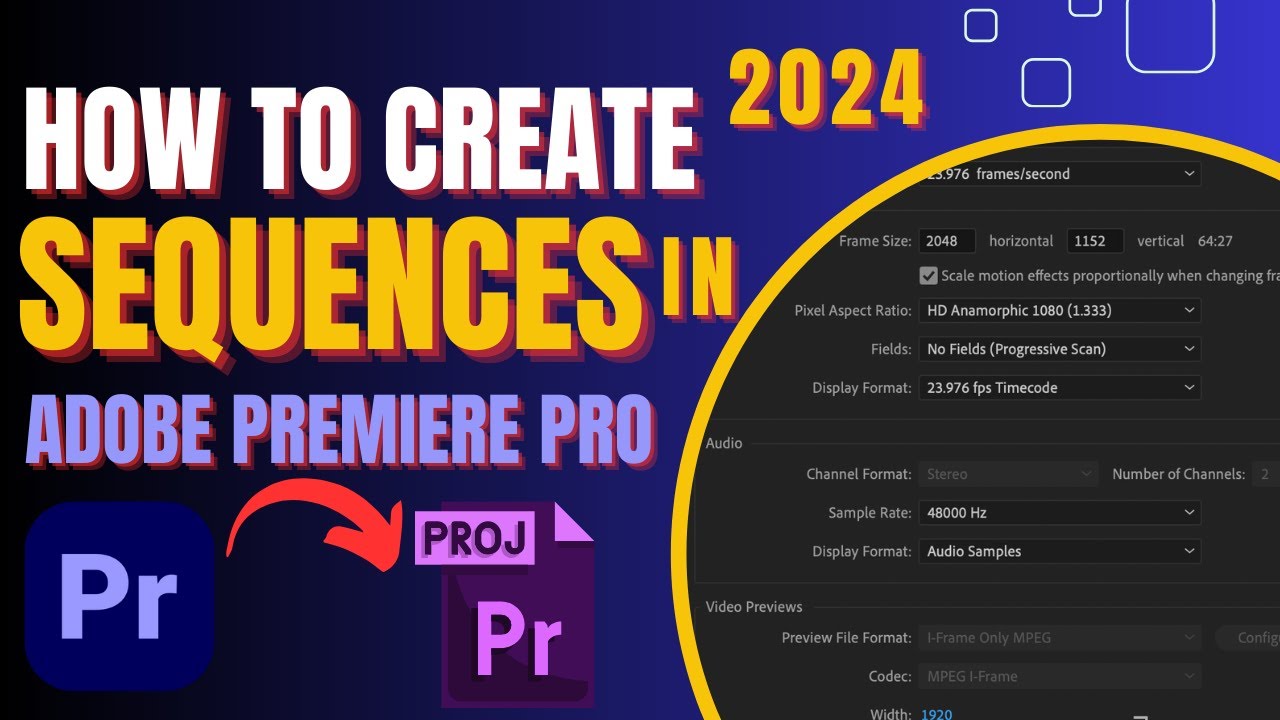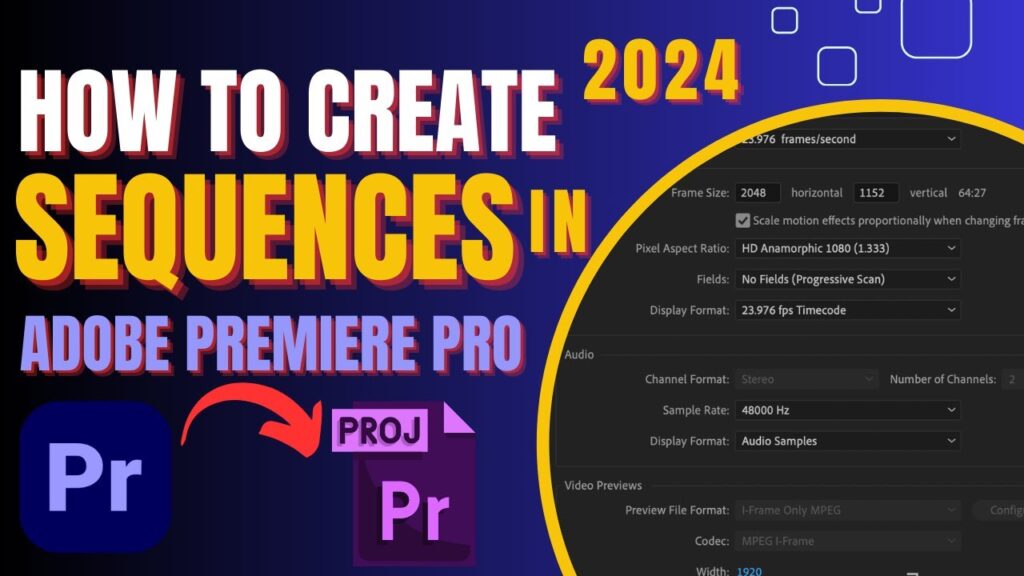
TikTok Sequence Settings in Premiere Pro: A Comprehensive Guide
Creating engaging content for TikTok requires understanding the platform’s unique specifications. One of the most crucial aspects is setting up your sequence correctly in Adobe Premiere Pro. Using the right TikTok sequence settings in Premiere Pro ensures your videos look professional, are optimized for mobile viewing, and perform well on the platform. This guide provides a comprehensive overview of how to configure your Premiere Pro project for TikTok, covering everything from resolution and frame rate to aspect ratio and export settings.
Understanding TikTok’s Video Requirements
Before diving into Premiere Pro, it’s essential to grasp TikTok’s video specifications. TikTok primarily caters to vertical videos optimized for smartphone screens. Understanding these requirements is crucial for ensuring your content is visually appealing and engaging.
- Aspect Ratio: TikTok videos are primarily designed for a 9:16 aspect ratio, which is the standard vertical video format.
- Resolution: The ideal resolution is 1080×1920 pixels, providing a high-definition viewing experience.
- Frame Rate: While TikTok supports various frame rates, 30 frames per second (fps) is generally recommended for smooth motion. Some creators use 24fps for a more cinematic look, but 30fps is the safer bet.
- File Size: TikTok has a file size limit, which can vary depending on the user’s region and device. Generally, keeping your video under 500MB is advisable for optimal performance.
- Video Codec: H.264 is the recommended video codec for TikTok videos.
- Audio Codec: AAC is the preferred audio codec.
Setting Up Your Premiere Pro Sequence for TikTok
Now, let’s walk through the steps to configure your Premiere Pro sequence specifically for TikTok.
Creating a New Project
Start by opening Adobe Premiere Pro and creating a new project. Give your project a descriptive name and choose a suitable location to save your project files.
Creating a New Sequence
Once your project is open, create a new sequence. There are several ways to do this:
- From Scratch: Go to File > New > Sequence. This opens the New Sequence dialog box, where you can manually input the settings.
- Using a Preset: Premiere Pro offers various presets. While there isn’t a specific TikTok preset, you can modify an existing one to match TikTok’s requirements.
Manual Sequence Settings
If you choose to create a sequence from scratch, configure the following settings:
- Editing Mode: Select “Custom.”
- Timebase: Set this to 30 fps (or 24 fps if preferred).
- Frame Size: Input 1080 for the horizontal frame size and 1920 for the vertical frame size to achieve the 1080×1920 resolution.
- Pixel Aspect Ratio: Ensure this is set to “Square Pixels (1.0).”
- Fields: Choose “No Fields (Progressive Scan).”
- Display Format: Select “Timecode.”
- Audio Settings: Set the sample rate to 48000 Hz.
Name your sequence something descriptive, like “TikTok Sequence 1080×1920,” and click “OK.” These TikTok sequence settings in Premiere Pro are fundamental for vertical video creation.
Adjusting Existing Footage
If you have existing footage that wasn’t shot in a 9:16 aspect ratio, you’ll need to adjust it to fit the TikTok format. Here’s how:
- Import Your Footage: Drag your video clips into the Premiere Pro project panel.
- Drag to Timeline: Drag the clip onto your newly created TikTok sequence timeline.
- Adjust Scale and Position: Select the clip in the timeline, and go to the “Effect Controls” panel. Under “Motion,” adjust the “Scale” and “Position” properties to fit the video within the 9:16 frame. You may need to zoom in and reposition the clip to focus on the most important visual elements.
Be mindful of cropping. Ensure that key elements of your video are still visible within the vertical frame. Consider using motion tracking or keyframes to keep important subjects in focus as they move.
Optimizing Your Workflow
To streamline your TikTok video creation process, consider these workflow tips:
Using Adjustment Layers
Adjustment layers allow you to apply effects and color corrections to multiple clips simultaneously. This can save time and ensure consistency across your entire video. To create an adjustment layer, go to File > New > Adjustment Layer, and drag it above your video clips in the timeline. Any effects applied to the adjustment layer will affect all underlying clips.
Working with Proxies
If you’re working with high-resolution footage (e.g., 4K), creating proxy files can significantly improve Premiere Pro’s performance. Proxies are lower-resolution versions of your original footage that are easier to edit with. To create proxies, right-click on your footage in the project panel, select “Proxy > Create Proxies,” and choose a suitable proxy preset. Premiere Pro will then create the proxy files in the background, allowing you to edit smoothly without taxing your system.
Utilizing Markers
Markers are useful for marking important moments in your video, such as beat drops, scene changes, or key visual elements. Press the “M” key to add a marker to your timeline. You can add comments to markers to remind yourself of specific edits or effects you want to apply at those points.
Export Settings for TikTok
Once you’ve finished editing your video, it’s time to export it with the correct settings for TikTok. Incorrect export settings can result in poor video quality or compatibility issues. Here’s how to ensure your video looks its best:
- Go to File > Export > Media.
- Format: Select “H.264.”
- Preset: Choose “Match Source – High bitrate” as a starting point.
- Basic Video Settings:
- Width: 1080
- Height: 1920
- Frame Rate: 30 fps
- Field Order: Progressive
- Aspect: Square Pixels (1.0)
- Bitrate Settings:
- Bitrate Encoding: VBR, 1 Pass or VBR, 2 Pass (2 Pass is generally better quality but takes longer to export)
- Target Bitrate: 10 Mbps (Adjust as needed; higher bitrate = better quality but larger file size)
- Maximum Bitrate: 12 Mbps
- Audio Settings:
- Audio Codec: AAC
- Sample Rate: 48000 Hz
- Channels: Stereo
- Bitrate: 192 kbps
- Render at Maximum Depth: Check this box for improved color accuracy.
- Use Maximum Render Quality: Check this box for sharper video quality.
After configuring these settings, click “Export” to render your video. Double-check the exported file on your phone to ensure it looks good before uploading to TikTok.
Troubleshooting Common Issues
Even with the correct settings, you might encounter issues during the editing or export process. Here are some common problems and how to fix them:
- Video Appears Stretched or Distorted: This usually indicates an incorrect pixel aspect ratio. Make sure your sequence and export settings are set to “Square Pixels (1.0).”
- Poor Video Quality on TikTok: This could be due to a low bitrate or incorrect export settings. Increase the target bitrate and maximum bitrate in your export settings. Also, ensure you’re using the H.264 codec.
- Large File Size: If your video file is too large, try reducing the bitrate. Experiment with different bitrate settings to find a balance between file size and video quality.
- Audio Sync Issues: Ensure your audio sample rate is set to 48000 Hz and that you’re using the AAC codec.
Tips for Creating Engaging TikTok Content
Beyond the technical settings, creating engaging content is crucial for success on TikTok. Here are a few tips:
- Keep it Short and Sweet: TikTok videos are typically short, so grab viewers’ attention within the first few seconds.
- Use Trending Sounds: Incorporate popular sounds and music to increase your video’s visibility.
- Engage with Trends and Challenges: Participate in trending challenges and create content that aligns with current trends.
- Use Captions and Text Overlays: Add captions to make your videos accessible to a wider audience. Use text overlays to highlight key points and add visual interest.
- Interact with Your Audience: Respond to comments and engage with your followers to build a community.
Conclusion
Mastering TikTok sequence settings in Premiere Pro is essential for creating high-quality, engaging content that performs well on the platform. By understanding TikTok’s video requirements and configuring your Premiere Pro project accordingly, you can ensure your videos look professional and capture the attention of your target audience. Remember to optimize your workflow, use the correct export settings, and focus on creating compelling content that resonates with TikTok users. With these tips and techniques, you’ll be well on your way to creating viral-worthy TikTok videos. [See also: Best Video Editing Software for Social Media] [See also: Optimizing Video for TikTok Algorithm] [See also: Premiere Pro Export Settings for YouTube]